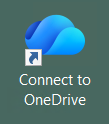

Enter the email address you use for OneDrive (this should be the same as your Microsoft Office365 account) then click the "Sign In" button at the bottom-right.
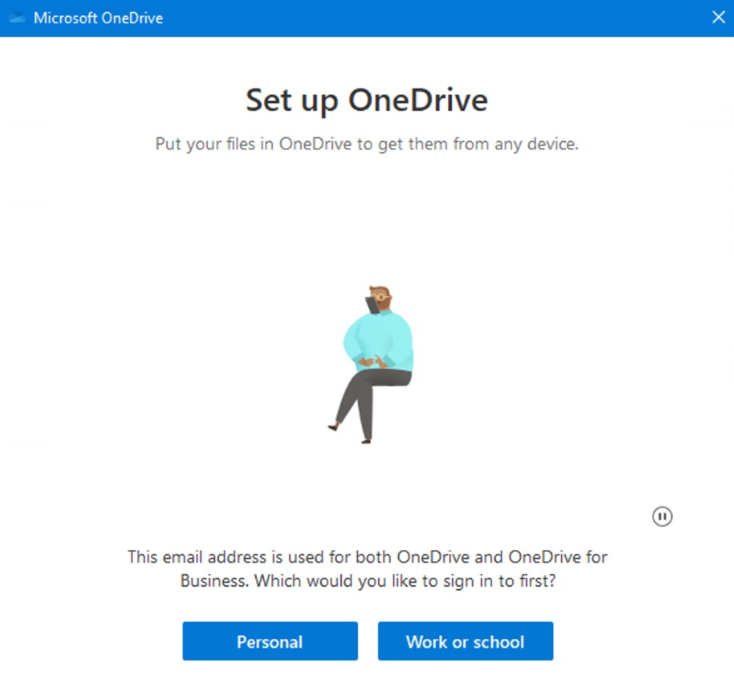

5. At the OneDrive folder notification step, click "Next" in the bottom right corner.
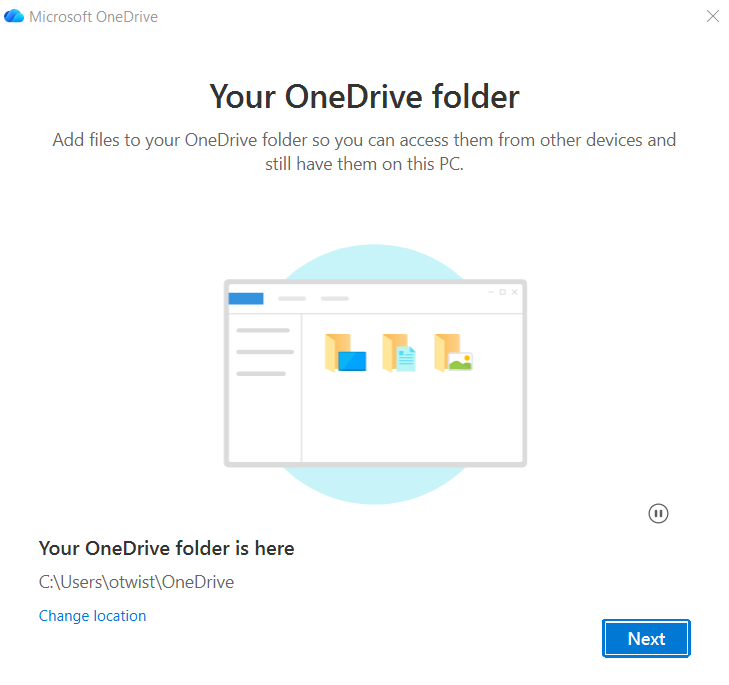
6. In the next step, it is necessary to de-select all of the folders that are selected!
If this step is missed then you will find that the files on your local computer will appear on your Ivo Server Desktop and vice-versa.
Click on the blue tick at the top right corner of each folder icon to deselect each folder.
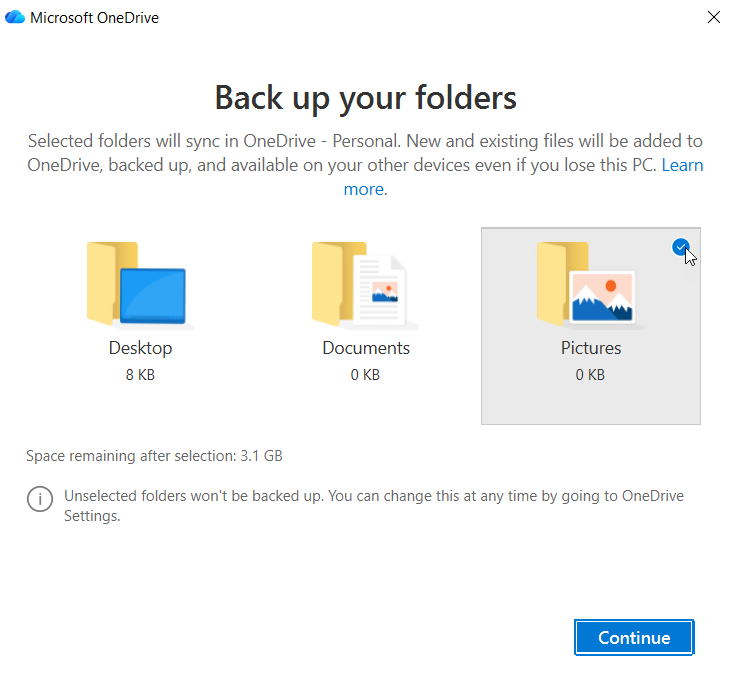
Once you've deselected all folders, click on "Skip" in the bottom right corner to move to the next window.
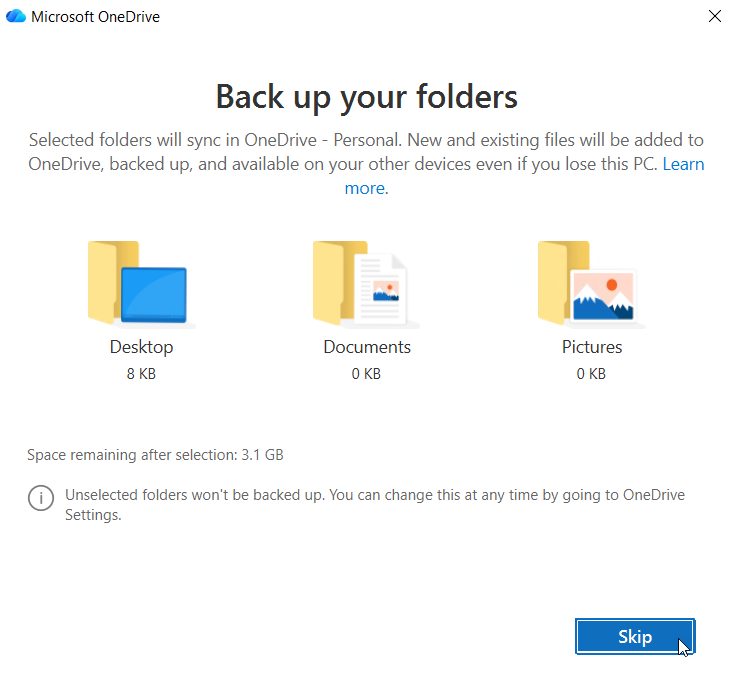
7. Click on "Next" on each of the following windows to move through to the end of the process.
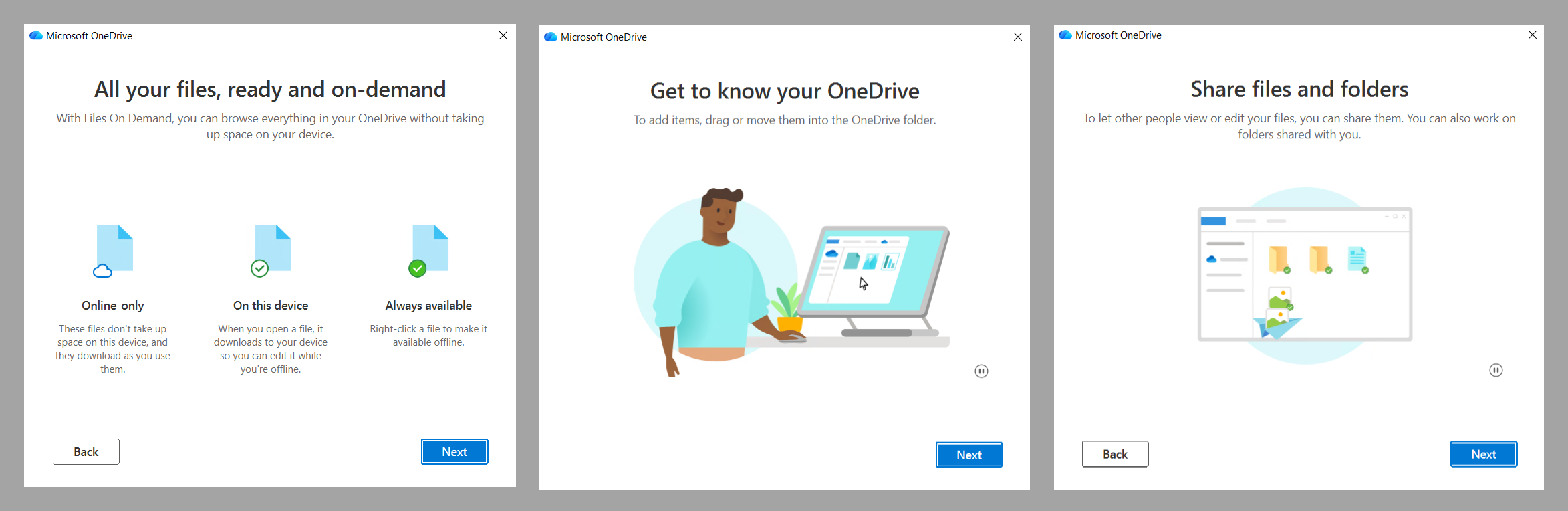
Please be patient and allow up to 2-3 minutes for the sign-in to complete. It may fail and you may be prompted to enter your password again, or to start the process from the beginning. In either case, please do so. Please contact us for support if that happens more than a few times.
Accessing OneDrive when adding a file note in Ivo
When adding a file note in Ivo, use the "Look in" dropdown to change to your OneDrive folder -

You can also set your OneDrive folder as your default location in your personal Ivo settings -

Clicking the ellipsis button will open a small "Browse for folder" window that will allow you to select your OneDrive folder as your default attachment location.
Was this article helpful?
That’s Great!
Thank you for your feedback
Sorry! We couldn't be helpful
Thank you for your feedback
Feedback sent
We appreciate your effort and will try to fix the article